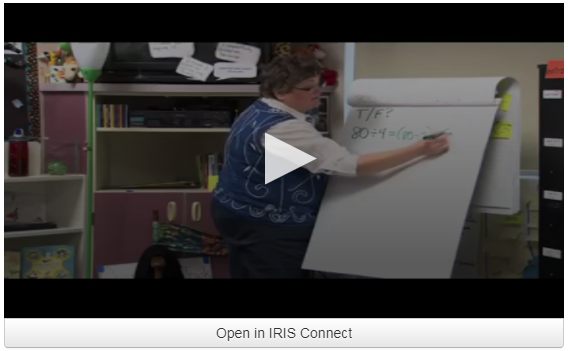This feature enables you to embed a reflection in another platform whilst retaining the security and permissioning provided by the IRIS Connect platform.
PLEASE NOTE The reflection embed code will not work with Powerpoint as it only supports videos from the following sources:
- Youtube, SlideShare, Vimeo, Stream & Flip
Contents of this article:
Getting The Embed Code
Visit your reflections library using the Reflections tab on the left navigation bar.
Click Review on the reflection you want to embed.
Click the Embed tab underneath the reflection.
Embedding is automatically Disabled. You can enable it by via the dropdown.
Made sure to click 'Update Embed Mode' for this change to take effect.
If the reflection is a Single View reflection, make sure that Optimise for single video is selected. If its a Dual View reflection, make sure that Optimise for dual video is selected. This ensures that your video is not stretched or squashed by altering the aspect ratio in the code automatically.
You can change the size of the video box that will be displayed in your destination by changing the width in the box. (The height will change automatically based on single/dual video selection)
You can now Copy the embed code to be pasted into your site.
The Embedded Video
When you have pasted the code into your website or VLE or similar, it will present with a Login box.
The video will only be accessible to an IRIS Connect user if they own the reflection or it has been shared to their IRIS Connect account.
To review the video the user will need to enter their IRIS Connect credentials.
If the appropriate credentials have been used, the video will appear with a play button in the centre, and also the option underneath to 'Open in IRIS Connect'.
Errors
Do not have permission
If the reflection has not been shared with you, an error saying 'You do not have permission to view this reflection' will show.
You can only view embedded reflections that you own or have been shared with you.
Reflection embed not enabled
If the individual reflection has not had embedding enabled, it will show an error saying 'Embed not enabled'.
In this instance you can view the reflection on the IRIS Connect platform, provided you own it, or have it shared with you. Alternatively, you can ask the owner of the video to enable embedding.
Organisation embed not enabled
If you do not see the Embed tab under your reflection preview, then the embedding feature has not been enabled at an organisational level.
You will need to ask an administrator to enable Reflection embedding under the 'Admin Settings.'